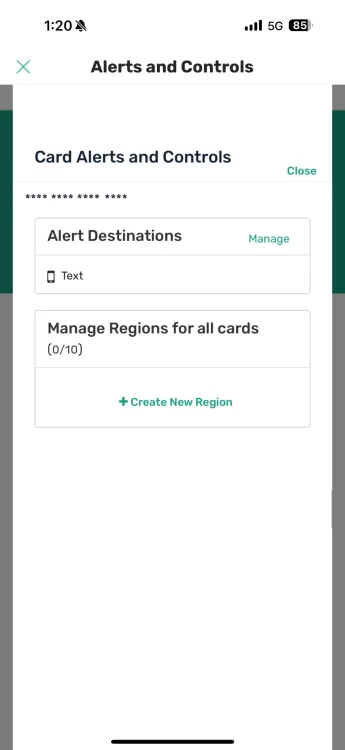Card Controls
Debit Card Controls are here!
Manage when and how your debit card functions using our integrated debit card controls!
Manage your card controls in online banking!
Upon logging in to your online banking, select ‘Cards’ from the sub menu.
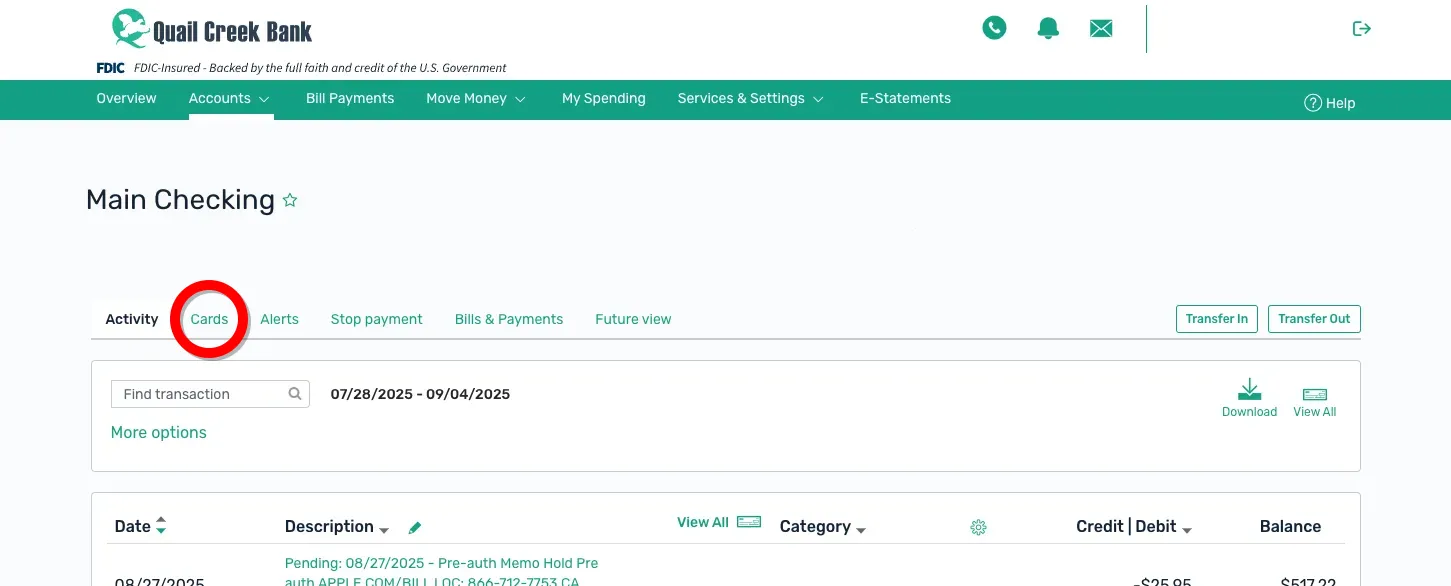
From this page, you can turn your card off, which prevents any transactions from being processed. Perfect in the event your card is misplaced.
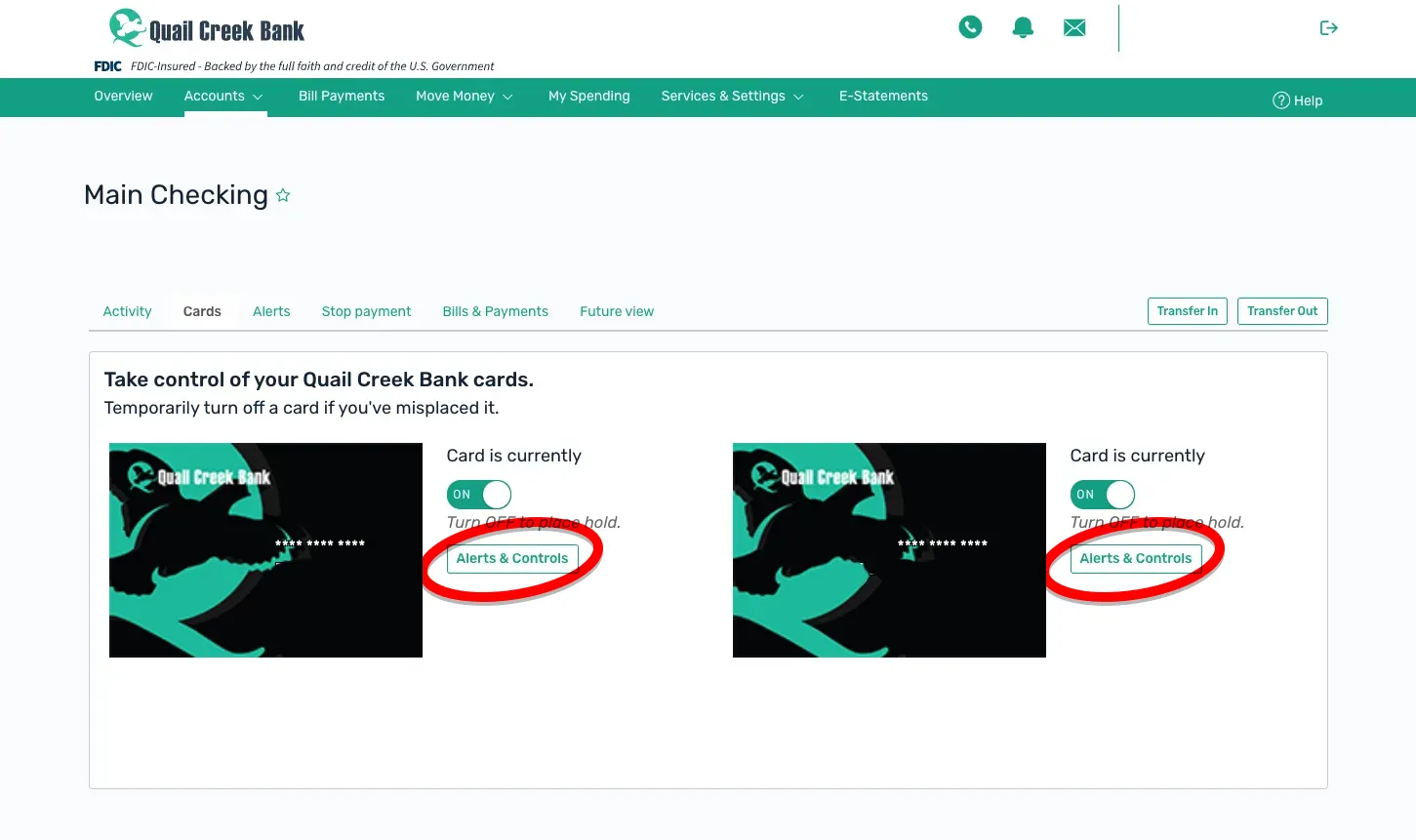
By selecting ‘Alerts & Controls’, you will be presented with additional options, allowing you to fine-tune your card controls. See below to learn more.
You can be alerted about all debit card transactions, or set the alert to notify you when a transaction exceeds a price point you set.
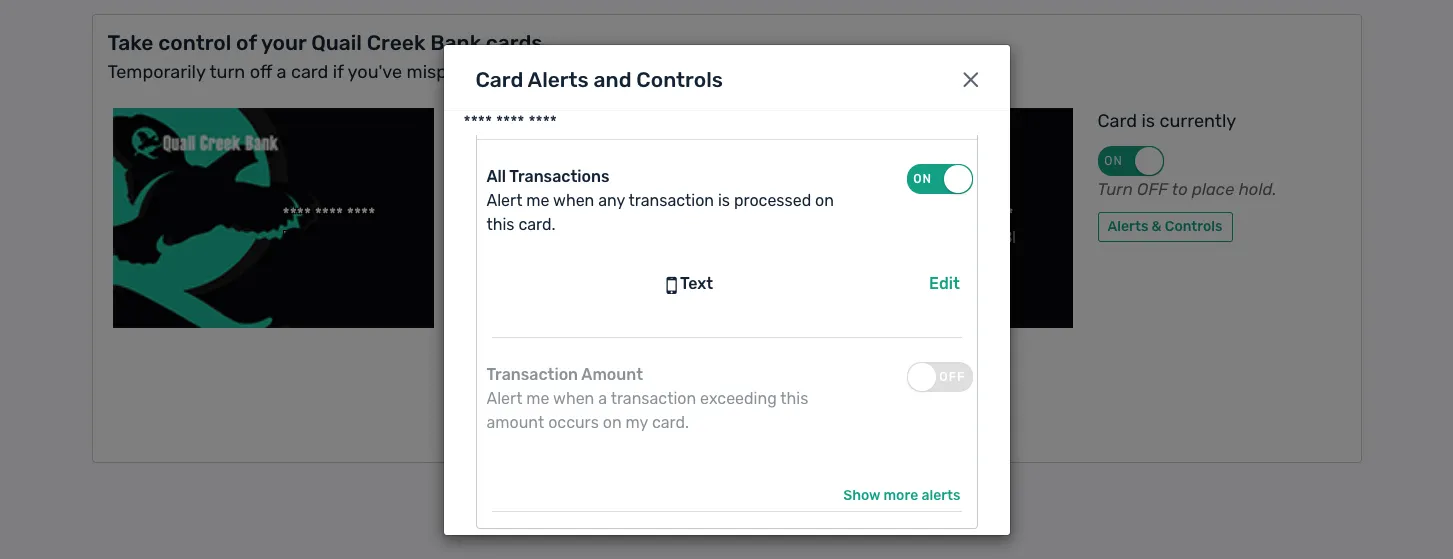
You can immediately deny transactions over a certain price point if you wish.
Also, select merchant types can be toggled on and off if you so desire.
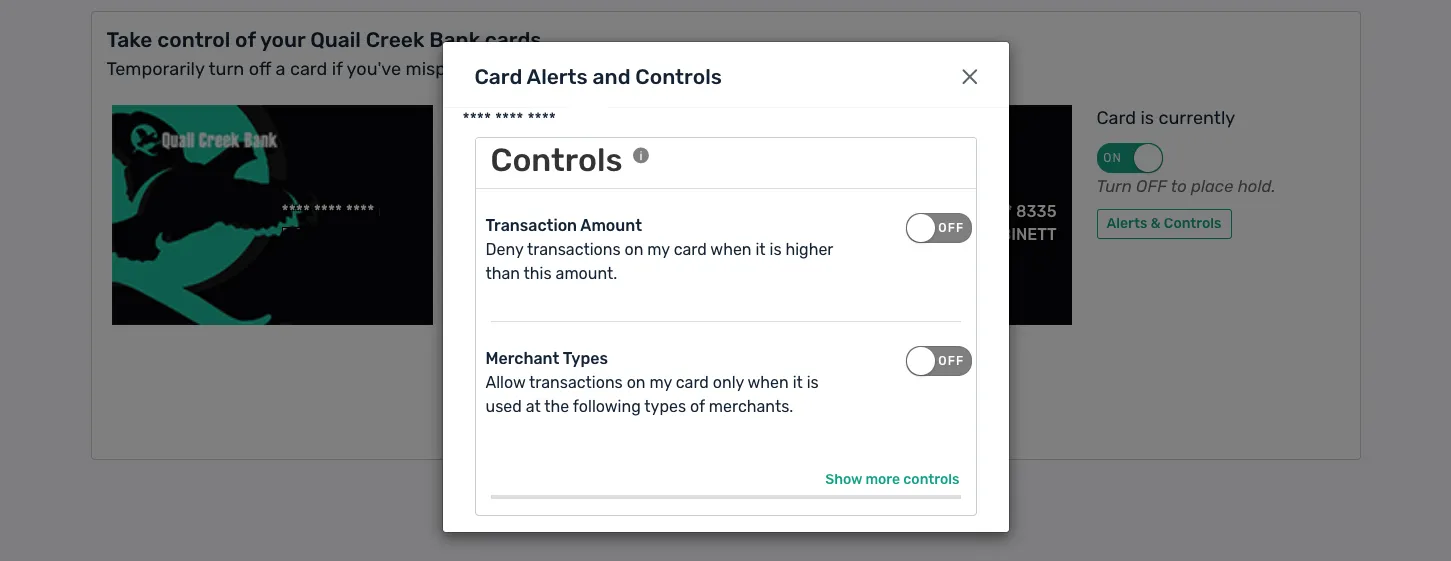
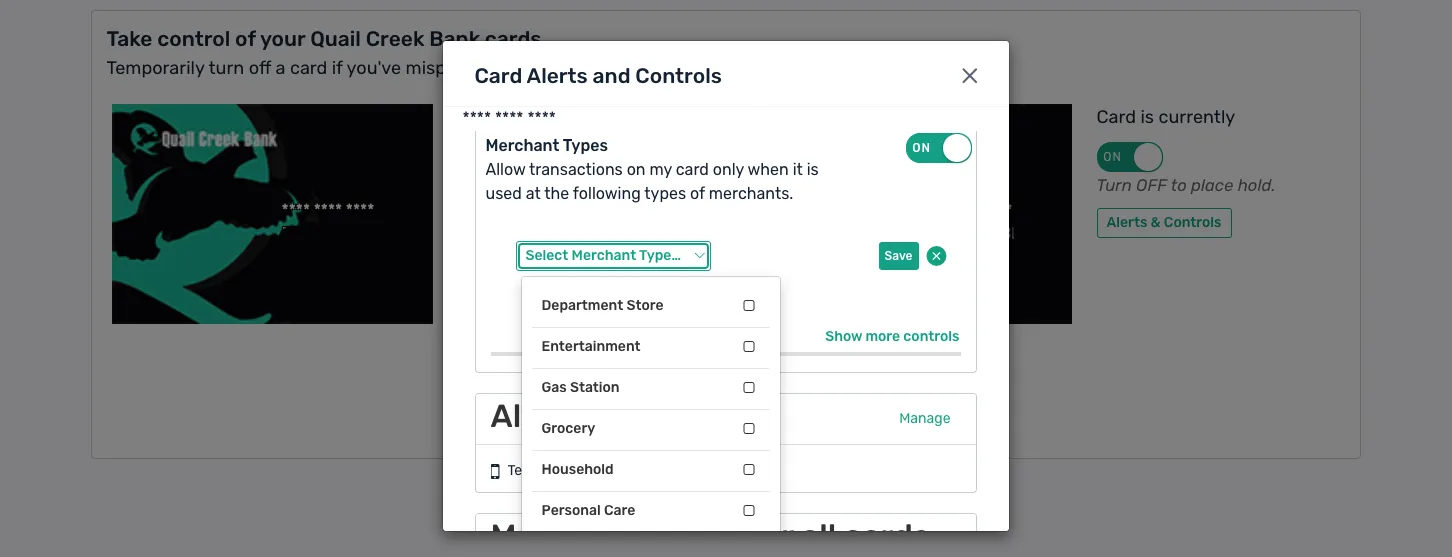
Here you can set and verify how you would like to receive your debit card alerts.
You can also control geographical regions for your card. Great if you’re traveling or for limiting transactions from different parts of the world.
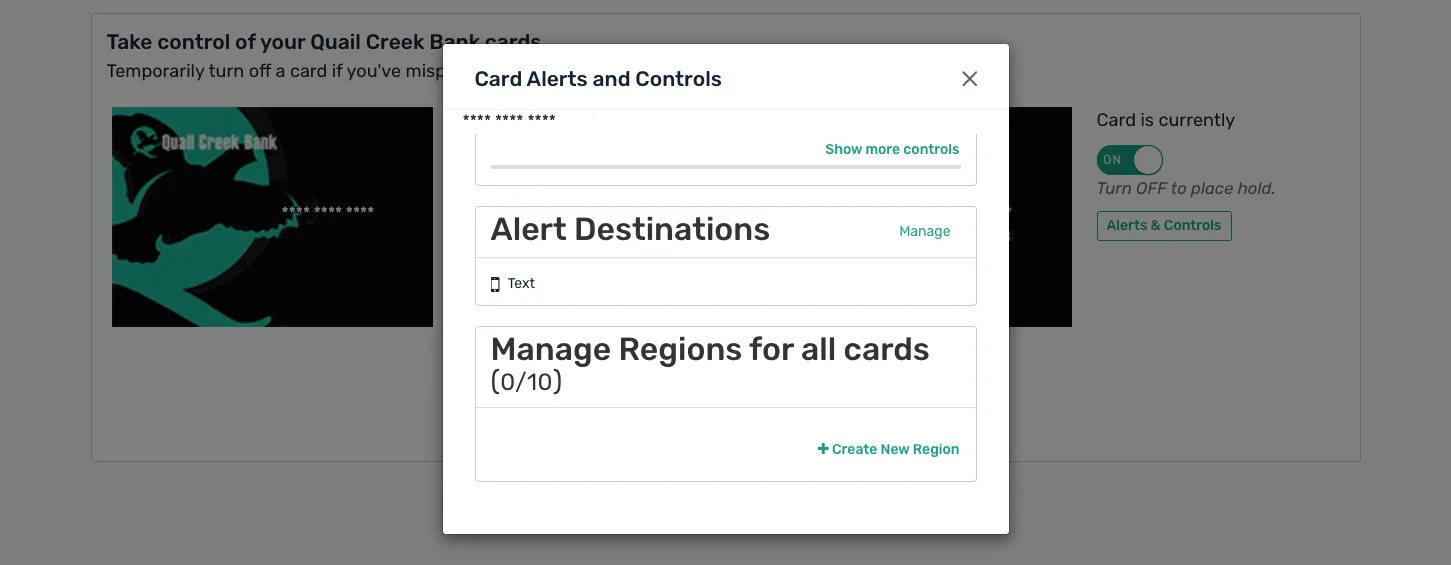
Manage your card controls in your mobile app!
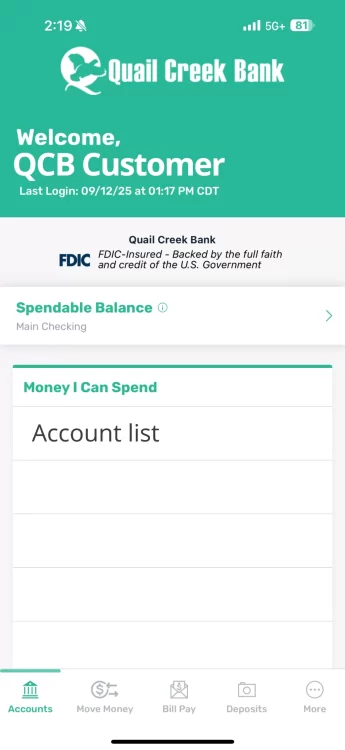
Step 1
First, log in to your Quail Creek Bank mobile app.
Once logged in, select the account from the list with the card you wish to manage.
Step 2
Once you’re viewing the selected account, select ‘View Cards’.
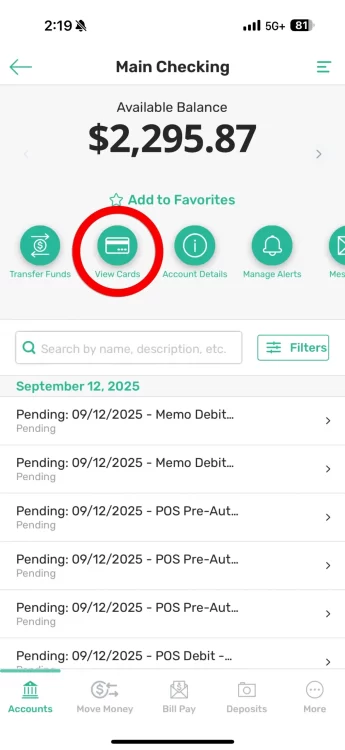
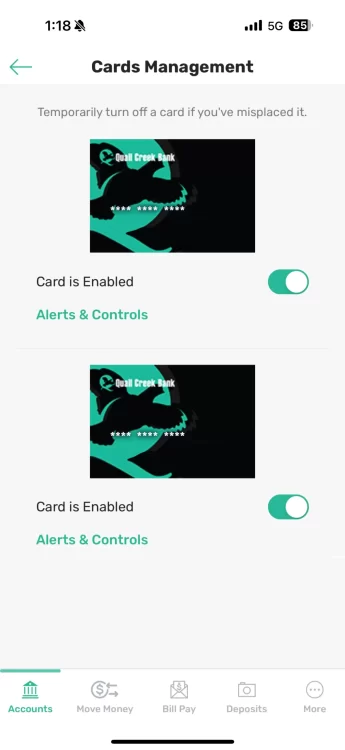
Step 3
The Cards Management screen allows you to enable/disable your card. When disabled, your card won’t process any transactions.
If your card is lost or stolen, please disable it as soon as possible to avoid unwanted transactions.
Clicking Alerts & Controls provides additional options detailed below.
Step 4
Set up text or email notifications for all transactions, or transactions over a certain amount you choose.
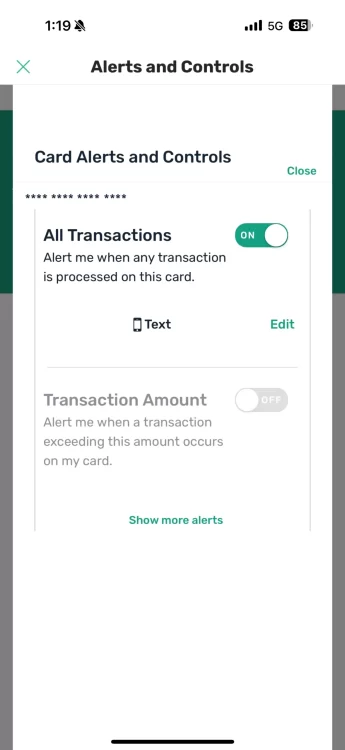
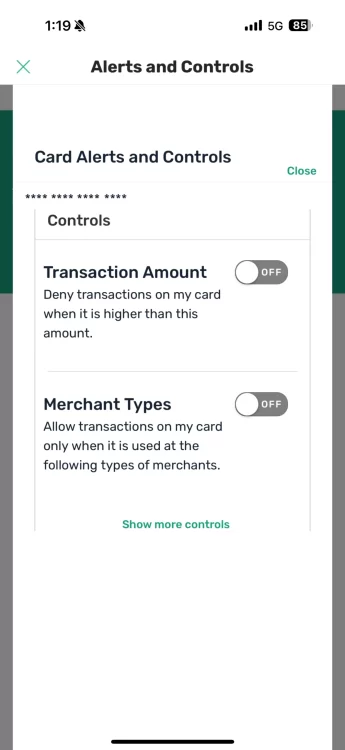
Step 5
You can also set transactions over a certain amount to decline automatically.
Also, control various merchant types to allow or deny transactions.
Step 6
Set up how you would like to receive your alerts within the Alert Destination management.
Traveling? Control debit card transactions by regions.